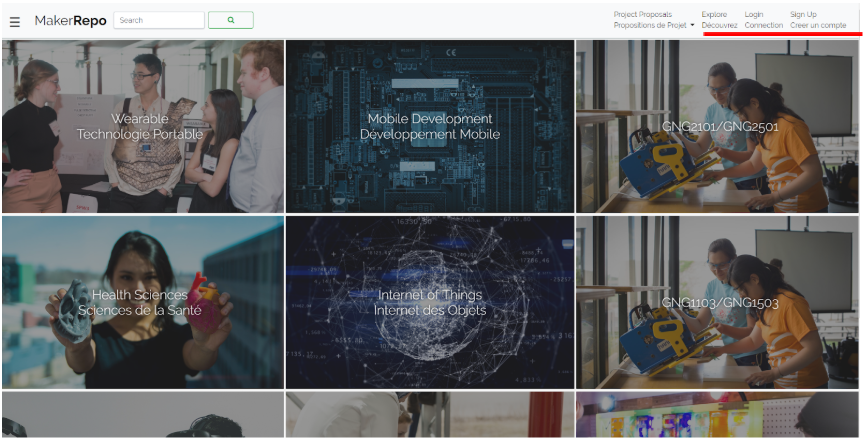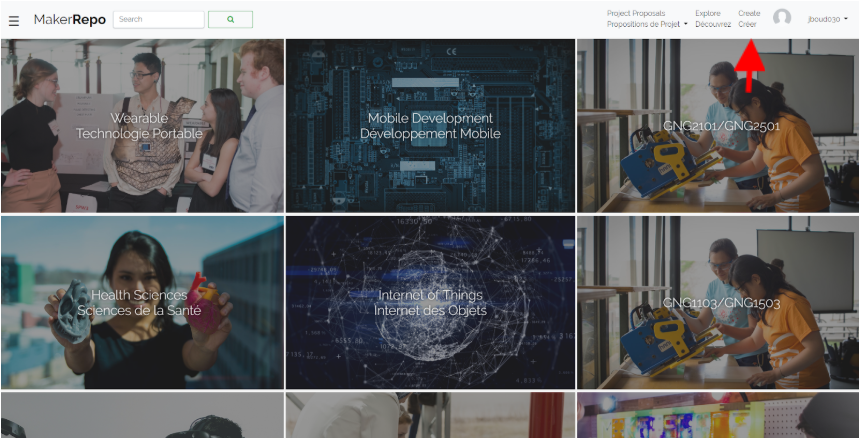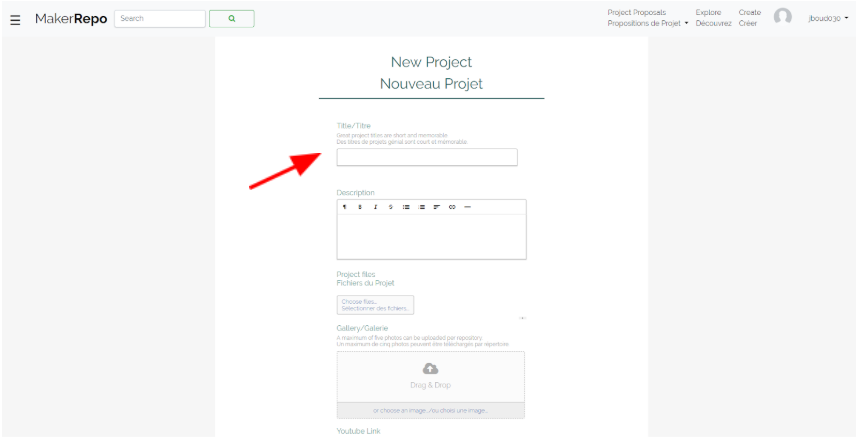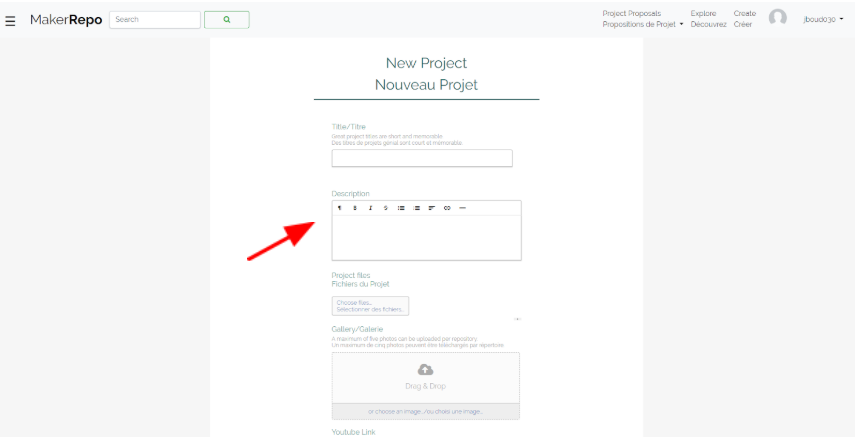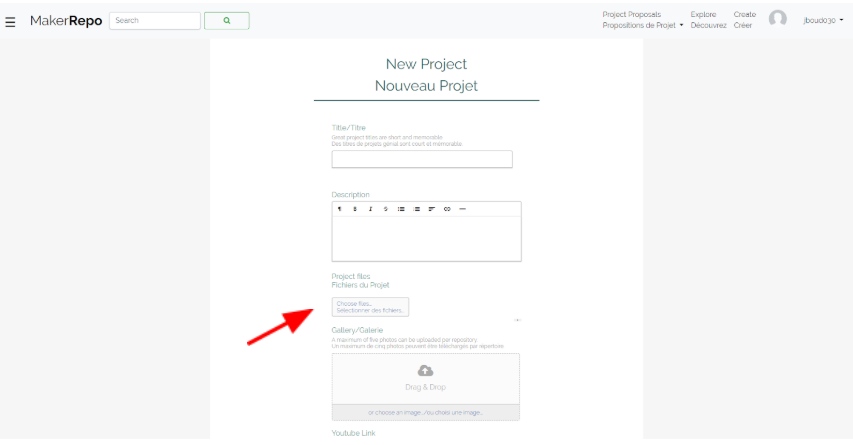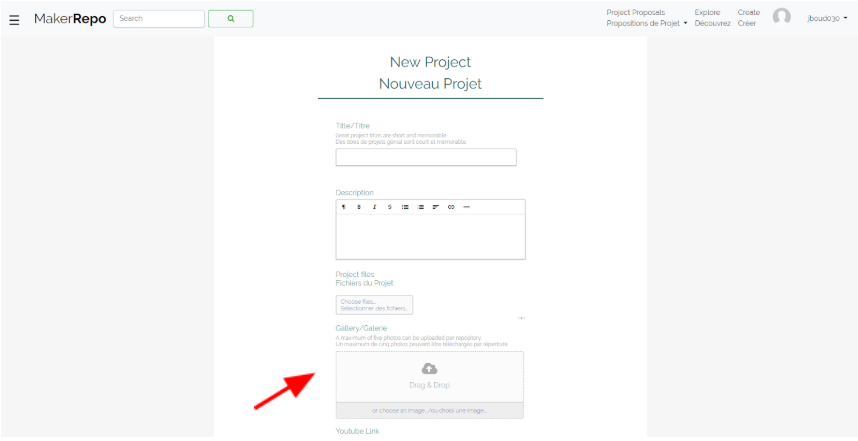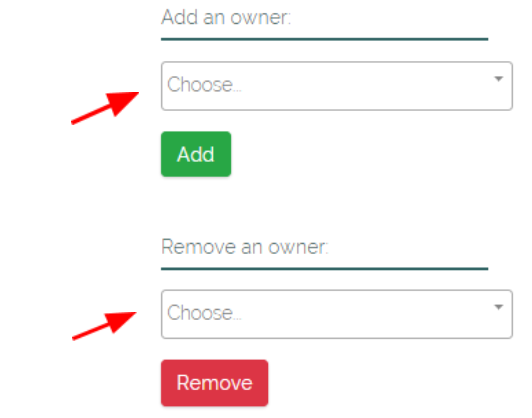Uploading Projects to MakerRepo
What is MakerRepo?
MakerRepo is a repository of design projects free for everyone to use and share. MakerRepo acts as a source for students to access projects created by makers in the community. Projects are submitted by students on an ongoing basis. These projects form a knowledge base that is accessible by the rest of the community. The richer the contributions by the community and students, the more valuable MakerRepo will be for past, present and future students and clients.
How to Create MakerRepo Account?
Head-over to MakerRepo (makerepo.com) and Login or create an account at the top right corner of the page.
How to Create Projects in MakerRepo?
1)Once logged in, click on Create to create a new project.
2) Title: In the Title box, make sure to name your project properly so users can find it. GNGXXXX-Group-Project name (ex: GNG1103-B1-Wearable wings)
3) Description: In the Description box summarize your project in a few sentences, make sure to include the following
- Problem statement
- Your solution
- Cost
- Important details/ struggles that people may face while duplicating your design.
4) Project files: Make sure to upload All of your project files including; designs, cad files, code, assembly instructions, market research, BOM, your lab presentation, as well as your final report. Anything that can be used to recreate your designs.
- Keep Updating files as you progress in your project
5) Gallery: you should have minimum 5 pictures of your design/solution. Please try your best to take “web worthy” photos (imagine you are selling your solution, make it look presentable) and so that every part of it is shown.
6) Youtube Link: During the class you have recorded a 1 minute video describing your design/solution as a deliverable. Upload the video on youtube and submit the link here.
7) Categories: Choose GNG1103/1503 or GNG2101/2501 and any other that you think are relevant.
8) Equipment: Choose the equipment you have used for your project.
9) License: Here are the licenses explained in plain language:
- Creative Commons-Attribution: Gives anyone maximum freedom to do what they want with your work. But credit must be given to the original author to the best of one’s ability.
- Creative Commons-Attribution- Share Alike: This license allows anyone to do what they want with your work, but credit must be given to the original author to the best of one’s ability. Also, this license forces anyone that uses your work to share the work under the same license.
- Creative Commons-Attribution- No Derivative: Anyone can take a work released under this license and re-distribute it, but they can’t change it. Credit must be given to the original author of the work.
- Creative Commons-Attribution- Non-Commercial: This license allows anyone to do what they want with your work as long as it’s non-commercial. Credit must be given to the original author of the work.
- Attribution-Non-Commercial- Share Alike: Like the license above but it adds that anyone that uses your work under this license for non-commercial reason is forces to share their work under the same license.
- Attribution-Non-Commercial- No Derivative: The most restrictive creative commons license. This only allows people to download and share your work for no commercial gain and for no other purposes. You must give credit to the original author of the work, state their name and the title of the original work.
10) Make sure to pick Public before submitting.
11) Click Create Project.
12) Once the repository is made you must now link it to the project that you were assigned in the beginning of the semester. Go to your project and click on the dropdown in the Link to Project Proposal section in the bottom right of the page. Find your project and click Link.
13) So that every member of the team has access to the project and be able to modify pictures and descriptions, you need to add them as owners for the project. To do that all members of the team need to have a MakerRepo account. You can then select Choose, find the name of your teammates and select Add. You will need to add members individually.
14) If a person leaves the team, you can remove their access by searching their name in the section Remove an owner and click Remove.